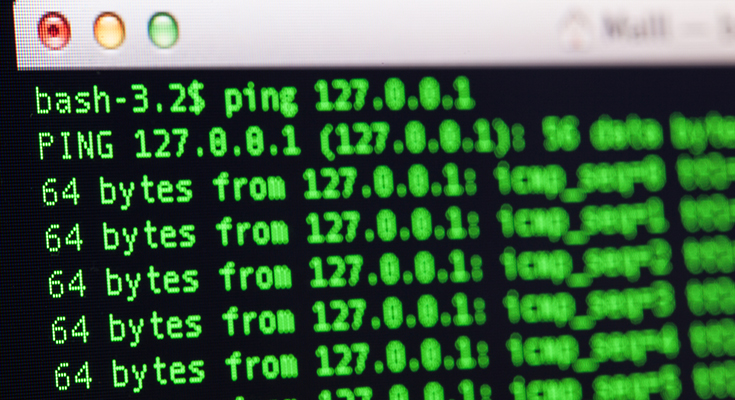Even the fastest internet connection can act dull during a specific portion of the day. Internet is a fickle thing and there are countless factors that can affect your high-speed internet connection. Now imagine, you are a professional gamer and you’re playing a first-person shooter game like “Call of Duty”, there are situations where you shoot at your enemy first and ye the enemy kills you first. This kind of trouble is caused by your internet connection or to be specific, a high ping causes this problem. Now you may be wondering what is Internet Ping? What is a good ping sped and how to improve internet ping?
In the situation of a heated game, a high ping can cause devastating loss to you and your teammates. Needless to say that it only takes a fraction of a second that can make or break your game. In intense situations like these, a low ping is a necessity. Keep on reading and understand what is a good ping speed for the internet and how to improve internet ping speed?
What is Internet Ping?
In simple terms, a ping is the response time of your internet connection. Basically, a ping determines how fast you get a response after you send a signal to the server. The faster the ping value, the faster you can get a response. The value of the ping is measured in Milliseconds (MS).
To make it easier to understand take the example of online multiplayer games. Online games that include many players such as PUBG, Fortnite, CSGO, Valorant, etc, the smaller the ping value you are getting, the better response you will get from the server. Less ping will ensure there is no delay between the action you made and the action your character made in the game.
We hope, you now understand what is internet ping and what is a good internet ping speed for the internet. Keep in mind that Ping is involved in any internet activity that requires real-time accuracy. Another great example of ping can be found in the sale and purchase of shares or foreign exchange where low ping can greatly affect the results you will get.
How To Improve Ping On WiFi?
Now that you understand what is good ping download and upload speed. You need to understand how to boost internet ping. Once you learn how to improve internet ping speed, you can have a certain edge over your competition. Here are our tips on how to improve internet ping.
1. Ethernet Instead of WiFi
The first step towards reducing your ping is to switch to Ethernet instead of WiFi. Almost all gamers are aware that using Ethernet while playing online games can help them get a lower ping. WiFi is known to increase latency, packet loss, and jitter due to the unstable connection. Almost all the devices in your home are sure to interfere with your WiFi connection, which makes it not optimal for gaming.
Connecting your computer or laptop directly to the Ethernet cable can help you improve ping, and provide a stable connection.
2. Whitelist Your Games For Antivirus
If you don’t know it already, your computer’s firewall and antivirus running in the background will scan every single packet that is being sent and received from the game sever. This unnecessary check of every small packet can cause you a delay in latency, packet loss, or high ping. To avoid this, you can whitelist your games in the settings of your antivirus software and firewall. This will help you lower your ping.
3. Close Background Programs
This step is crucial if you wish to learn how to improve ping on WiFi? Depending on the tasks that are running in the background, they can highly impact your ping. The programs that cause the most interference is Steam, and Windows automatic update. Other programs like Netflix, Spotify, and Twitch that require a lot of bandwidth can also hog your internet speed. Sometimes your internet connection can handle the extra usage, sometimes it may not. Regardless, it is better that you close all the background programs.
Background programs can also cause frame rate fluctuations because of the additional stress on your processor. Unless you have a high-end graphics card, it will definitely have an impact on your game video clarity and frame rate.
4. Optimize Game Settings
To know how to boost internet ping, you have to make sure that your game settings are optimized. While the high-end graphics may look great, they affect the frame rate. Make sure that your graphics card, RAM, and the processor can support the type of settings you have chosen for your game.
Manually optimizing can take some time but it is worth the effort. Most games can automatically optimize the settings based on your computer’s capabilities. The game may not look as real as before but at least you’ll be able to defeat your enemies.
5. Remove Other Devices From your Network
Let’s say you have 10 devices at your home and only 5 of them are being used. The remaining devices are connected to the internet and adding unnecessary strain on your internet connection. Which ultimately leads to a higher ping while you are playing your game. Disconnect all the devices that are not using the internet and sitting idle. It can make a huge difference in terms of ping and latency.
How to Check Internet Ping Using CMD?
You can either use an online internet speed to check your ping or you can do that via your computer. Below you will learn how to check internet ping using CMD. In Windows, hit Windows + R. Once the run window opens type “CMD” in the search box and hit enter.
Once the command prompt opens, just type “Ping” along with the IP Address of your device and then hit enter. The response will contain 4 main lines which will include the replies from individual packets. Including the time in MS (Millisecond) and the time-to-live (TTL) of the packet.
At the bottom, you’ll see a summary that shows how many packets of information were sent and received to the server along with the minimum and maximum response time. That’s how easy it is to learn “How to check internet ping using CMD?” Unless you’re doing some advanced troubleshooting, the process listed above will help you find out about your ping. We hope this helped you understand what is internet ping and how to improve internet ping on WiFi.