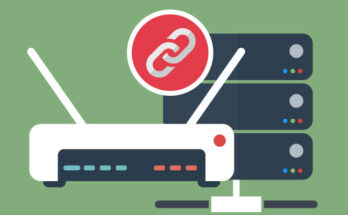If you need to change anything at all with your WiFi network, you’ll first have to log in to your router to access and change the settings. Most routers are comparatively easy to log into seeing as most of the routers come with their own dedicated mobile applications. Still, if you need to log in to your router and you don’t have a mobile application then it can be a daunting task. In this guide, we will teach you how to log into your router settings. After reading this guide till the end you won’t have to ask yourself “How to get in my router settings?” Read till the end and change your Wireless network settings whenever you want with ease.
Things To Keep In Mind Before Logging In
There are some things you would want to keep in mind before logging into your wireless router settings. Keep in mind:
- The Router’s Credentials: If you never changed your router’s username and password during the initial setup process then you can find the default username and password on the back of your router. if you did changed your username and password then you need to keep them handy while logging into your router.
- IP Address: Your router’s IP Address is like your router’s unique identification number or as a social security number. If you remember it then it’s all well and good, if you don’t then you can find it using CMD.
- Login URL: In order to learn how to log into your router you need to remember your router Login URL if you don’t have a dedicated mobile application. You can access it using your web browser but it will require you to know your Router’s IP Address. The good thing is that most times your router’s IP address is also typed on the back of your router.
- Ethernet Cord: If your WiFi isn’t working and you need to log in to your router then you can access the internet connection by plugging in the Ethernet cable on your computer.
How To Get In My Router Settings?
Most routers nowadays have their own mobile application that allows for quick and easy login. All you need is your username and password. So you can say goodbye to questions like “how to log into your router settings?” However, if you are still using an old school router then you need to follow 3 main steps to Log in to your router.
You will need to access the browser in order to log in, most Internet service providers offer Modem/Router follow the same procedure that we have listed below. For instance, Google nest WiFi router login & login into a Netgear router can be done with the same process. Here’s a step by step for logging into your wireless router.
Step 1: Make sure your router is connected to your Modem.
Step 2: Visit your router’s login URL in your preferred browser, or just type in your IP address to your web browser.
Step 3: Enter your Username and password. Default ones can be found printed on the back of your WiFi router.
That’s all, it’s this simple to login to your WiFi Router. Below are the login info and process for popular wireless routers.
1. Google Nest WiFi Router Login
The Google Nest WiFi Routers is one of the most famous routers available in the market. Unlike popular opinion, the Google nest WiFi login is simple and easy. As it is controlled and set up completely with the use of a mobile application, Google Nest WiFi Router login is nothing but a few clicks.
From the Google Home app, simply open and tap your WiFi device, then select “settings.” Boom! You’re in. Once you are in, there are a few more steps you can follow.
- Tap the settings tab and select “Network & General.”
- Choose “Network” and tap on your WiFi options.
- Choose “Network device settings” and tap on your device.
2. Login Into a Netgear Router
How to login into Netgear router you ask? It is one of the easiest things to Login into a Netgear router. There are two primary ways you can login to a Netgear router. You can either use the Nighthawk mobile app or you can use your browser.
To use the mobile application, you need to be on the same WiFi network. Once you are through this process, log in to the application using your Netgear username and password. Now you have complete access to your wireless network, make any changes that you want to.
To use a browser to log into a Netgear router, make sure your computer or smartphone is connected to the internet.
- Visit routerlogin.net or http://192.168.1.1
- Enter your router login and password.
3. Log into a Linksys Router
How to log into a Linksys router? Well, it mainly depends on the model you are using. If you have the latest models hen you can use the Linksys app to login to a Linksys router. If you have the older versions like the Linksys Dual-band & Smart WiFi Routers, you will have to use your web browser to log into a Linksys router.
Though it is not compulsory, Linksys recommends you use a computer and Ethernet cord to login to your router. If you don’t have an Ethernet Cord lying around, then you can use the WiFi too.
- Connect your computer to an internet connection via Ethernet or Wireless.
- Open your web browser and type in your IP address into the search bar. You can also visit http://myrouter.local. You will see a different login screen based on the type of router you use.
- Enter your username and password.
- You may be asked for a 5 digit recovery key, you can find that printed on the back of your router.
4. Login To My Eero Router
Eero is a mobile-first system, which makes it incredibly easy to log in to my Eero router. Just download the Eero mobile application and use your username and password to both setup and login to the Eero router mainframe.
5. Logging Into a TP-Link Router
People often ask how to log into a TP-link router as it can be a bit confusing. You don’t necessarily need an internet connection to log in. The system settings have their own built-in network that is separate from your wireless internet connection. You just have to make sure you are connected to the router, via a wireless or wired connection. Here’s how to log into a TP-Link router.
- If you are logging in Wirelessly, connect to your TP-Link WiFi network.
- If you are going to connect directly then make sure the Ethernet cable is connected properly to your computer’s Ethernet port.
- Open your browser and visit http://tplinkwifi.net or the IP Address that’s printed on the bottom of your router.
- Enter your username and password.
That’s it, you have now logged into a TP-Link router.
Conclusion: How to Login To My Router Settings?
Your router is the primary point of access to internet connectivity in your home. The right router can make all the difference in a high-speed internet connection and annoyingly slow internet connection. Once you learn how to login to your router settings, you can access a plethora of services and make necessary changes. The best routers for gaming come included with a bunch of features that can change the way you game.
Now that you know how to change the settings of your wireless router, you need a lightning-fast internet connection, and that’s where we come in. Club HDTV helps you find the best fiber optical internet packages at affordable pricing. Talk to our internet experts today and find out the best internet options in your zip code.