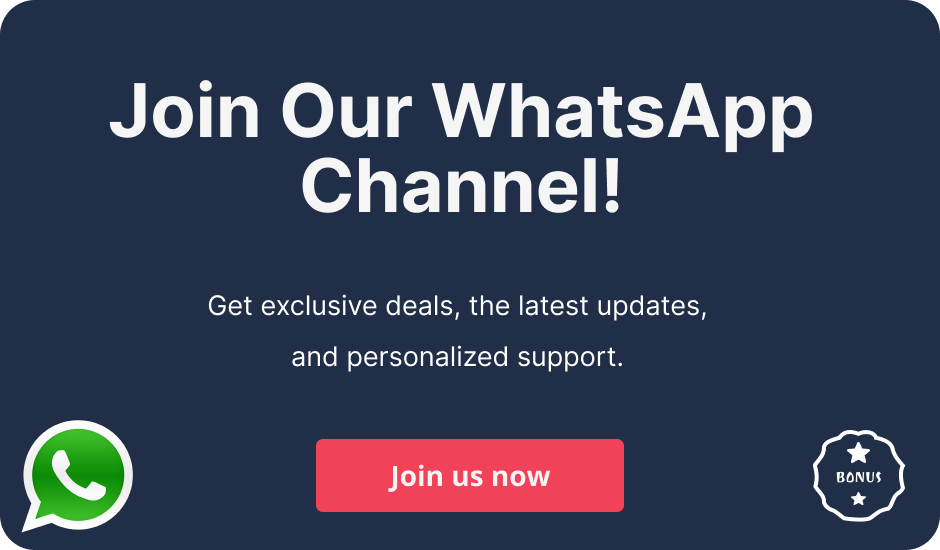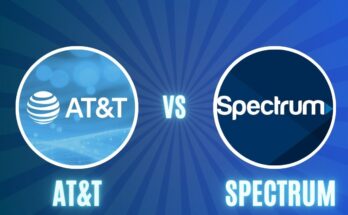Outages of the AT&T Internet service can be very annoying, particularly if you depend on a continuous connection for work, leisure, or even communication. It is, therefore, necessary to learn how to cope with such outages to reduce the available ‘don’t call me’ time. In this guide, we shall give a step-by-step explanation of the causes of AT&T Internet outages and how to fix them.
Understanding AT&T Internet Outages
If you experience an AT&T Internet outage, it may be due to any or several reasons including maintenance schedules, adverse weather conditions, or a few internal network issues. In some cases, this may be only limited to a problem with your own household setup and not an overall AT&T service outage. Before one embarks on how to address the problem, it is important first to understand the problem and determine whether it is an equipment fault or a service outage caused by weather.
Step-by-Step Guide to Fix AT&T Internet Outages
Step 1: Check for Widespread Internet Outages
Check whether the Internet and broadband complaints that you have at home are not due to an outage that is reported by AT&T in the area. You can do so by:
1. Accessing the pages that show the AT&T outages map on the website.
2. Checking through installed my AT&T device application whether that service is up at that particular time.
3. Searching other people’s contacts or profiles on the social media websites and looking for the same issue.
This is a very crucial step since it will help clear any doubts whether the situation at hand requires working on the network configuration or it is a matter of waiting for AT&T to resolve a broader issue.
Step 2: Check your Equipment
In view of the fact that there is no widespread cutoff reported, the next stage you have to take will be performing troubleshooting on your modem and router. It is important to regard the following:
- Indicator lights: Determine whether the indicator lights of the modem and router are working. Generally, this is accompanied by a steady green light that does not blink and has no associated red light that indicates a fault.
- Cables and Connections: Look at every wire connected to your modem as well as the router. They are expected to be intact and fixed in their respective places. On the other hand, there are instances where due to some loose or cut wires, connectivity may be lost.
Step 3 – Restart The Equipment
This problem can occur and be fixed easily by turning off the modem and wireless router for some time and turning them back on as follows. You can do it as shown below:
- Remove the modem as well as the wireless router from the power socket for a while.
After that wait for some time, typically one minute.
- Plug back the devices in reverse order starting with the modem and thereafter the router.
- This procedure serves to “refresh” the network connection and is helpful in getting rid of minor ‘hitches’ that may cause AT&T Internet disruptions.
Step 4: Reset Your Modem or Router
In case restarting the device does not help, you might want to try restoring your modem/router to its factory settings. Just be warned, it will also delete all personal configurations you have in place:
- Find the reset button on the router (it may be found in the form of an overly small hole)
- Press and hold it down for about ten (10) seconds or until the lights go off and back on again.
- Once again, you will have to connect to the Wi-Fi network once again.
Step 5: Check Your Internet Connection
After completing all the steps, please verify whether the connection to the internet is present:
- Try to use other devices such as mobile phones, etc., and check if they are connected to the internet.
- Make sure to perform a speed test to confirm that the speeds matching your expectations are being delivered.
Step 6: Talk to a Customer Service
Should you have done all the above and still the issue persists then it would be good to consider reaching AT&T customer care. The support can be accessed through the call or alternatively, an agent would be available on the website for a chat. It would be prudent if you could advise them on the status and the error messages noted together with the advances in the troubleshooting.
Wrap Up!
Dealing with an AT&T Internet services outage can be frustrating; however, it is possible to take certain steps in order to rectify most of the problems very fast. One such procedure involves inquiring if there is an outage in the area before proceeding to the troubleshooting steps involving the hardware because more often than not, the service interruption will be restored without the help of any technicians. If on the other hand problem persists, please do not hesitate to reach out to AT&T support channels.
Related Posts:-