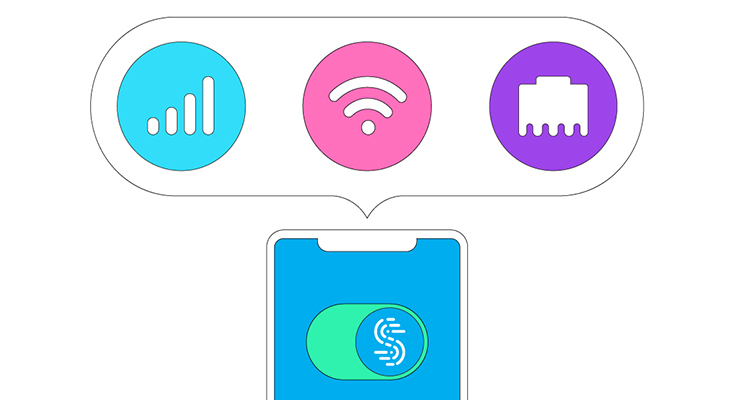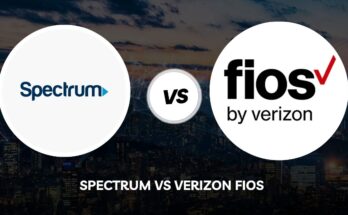Have you ever thought about combining two secondary internet connection to convert them into one primary internet connection? If you haven’t then let us tell you that it is definitely possible. There’s one singular application that allows you to combine two internet connections to get a faster connection. Speedify allows you to merge two internet connections as well as secure your network by working as a VPN. A free Speedify account has a data limit, users can only use up to 5 GB of data, if you want unlimited data access then you’ll have to pay $8.99/mo.
There are basically 3 methods you can use to merge 2 internet connections into one. Let’s start with the first method you can try to merge your internet connections.
Method 1: Using Speedify on Windows and Mac
- Connect your Primary Internet Connection: If you are using a wired high-speed internet connection, connect an Ethernet cord to the Ethernet port of your computer to an empty port on your modem. If you are on a wireless network then just connect the Wireless connection on your computer.
- Connect a Secondary Network: The simple way of connecting two networks to your computer by once is by connecting one network by Ethernet port and the other one with Wireless connectivity. If you are using two Ethernet-based connections, then you have to purchase a USB to Ethernet adaptor.
If you are using a Mac then you have to install additional drivers to use the USB to Ethernet Adapters. Make sure the adapters you purchase are compatible with macOS so you don’t buy the wrong ones.
- Download Speedify: Go the official website of Speedify and start the downloading process, choose your operating system. If you are on Windows computer then choose Windows, do the same for Mac. Speedify requires Windows 7 or macOS 10.10 or later versions.
- Open Speedify: After you install Speedify, the app will run automatically. Click the green button that appears in front of you. Press on Agree and Continue button. This indicates that you agree to all the terms and conditions. After that, you just have to turn on the button next to the Speedify Logo! When the toggle button is green, both networks are connected. If you are on a free account then it will show you how much data you have left out of the 5 GB that’s allotted.
Method 2: Use Speedify on Mobile Device to merge two internet connections
Not just the computer, you can even merge two separate connections on your mobile devices. You can increase the speed of your connection by joining 2 internet connections on your phone.
- Download Speedify on Phone: Both Android and iOS devices have their own App stores, luckily enough Speedify is available on both the platforms. Download the application from your respective app stores. Once the download is complete, your phone would automatically start installing the application.
- Start The Process: Once you have installed the application, open it, and tap on the green “Continue” button that’s available on your screen. After that accept the terms and conditions that the application is asking you to accept. After that, a command panel will appear before you and will ask you permission to encrypt your data and protect your Policy.
- Setup the Application: Based on the device you are using, Speedify will ask you several permissions like location & data access. Allow the permissions needed and click on the continue button. After that, the app will ask you whether you are on a limited data plan or unlimited plan, choose the unlimited plan if you have paid for the monthly subscription. Once you are through that tap on the button next to the Speedify logo! This will start bonding your mobile data and WiFi network. If you are already using another VPN on your device then you have to turn it off before using Speedify.
Method 3: Using a Load Balancing Router for Your Internet
- Purchase a Load Balancing Router: A load balancing router is a device that combines all your internet connections into one massive wireless connection. You can connect multiple modems directly to the load balancing router if you have multiple wireless connections in your home! A two connection Load balancing router will cost you somewhere between $40- $90.
- Connect all Modems to the Router: if you have two or more than two wireless connection then all you need to do is to plug the Ethernet cord into the Router. That’s all there is to connecting your high-speed internet connection to the Load Balancing Router.
- Setting Up the Router: You have to visit the Load Balancing Router’s configuration page. Type the IP address for your usual network on your web browser. If that doesn’t take you to the setup of Load Balancing Router then you’ll have to do a little reading from the “Basic Setup” section of the Router’s manual.
Once you are on the setup page, click on a tab named “Advanced”. You’ll find this tab on the left side of the webpage. Under the advanced menu, you’ll find the tab named “Load Balance”. Under that, you’ll find various options, Uncheck the option “Enable Application Optimized Routing” also uncheck the option below it. Unchecking both the options, you allow your Router to balance the Load between various internet connections.
- Run a Speed Test: Once you have completed the setup for your Load Balancing Router, your networks are merged into one massive singular connection. Your computer will automatically connect to a connection by the name of your Router. Once you are connected, run a speed test to check the difference in speed between your old connection and the new merged connection.
Final Take: Combining Your Internet Connection
If you have multiple wireless internet connections at home and business then you can easily merge two internet connections into one. While you may not see a huge hike in speed, you will see a huge hike in Bandwidth. You will be able to stream content and download movies at the same time without buffering.
Now this question will not bother you “how to merge two different internet connections” for faster speed. We have explained the most possible ways to combine two internet connections. So enjoy high-speed wireless internet by joining 2 internet connections.