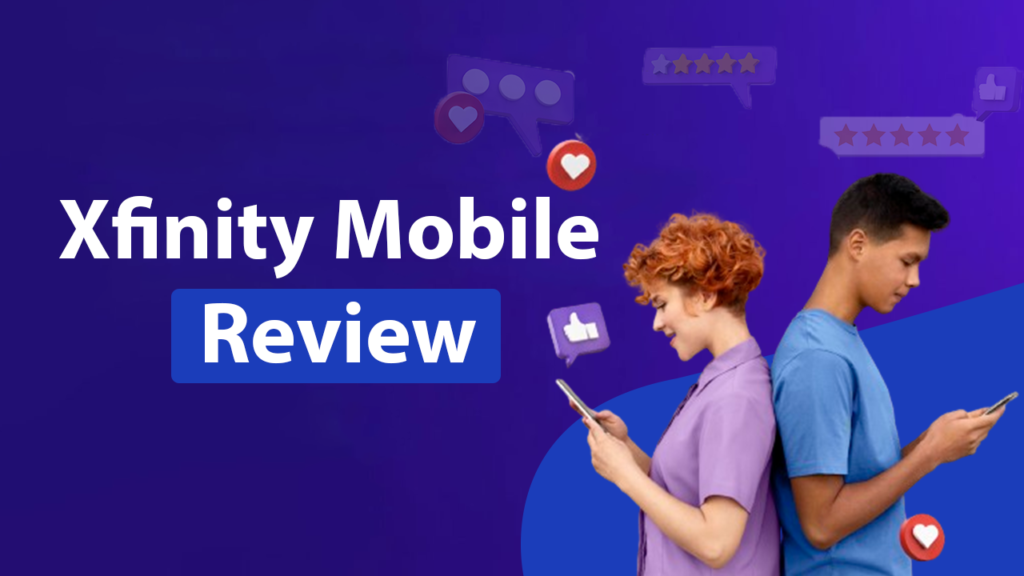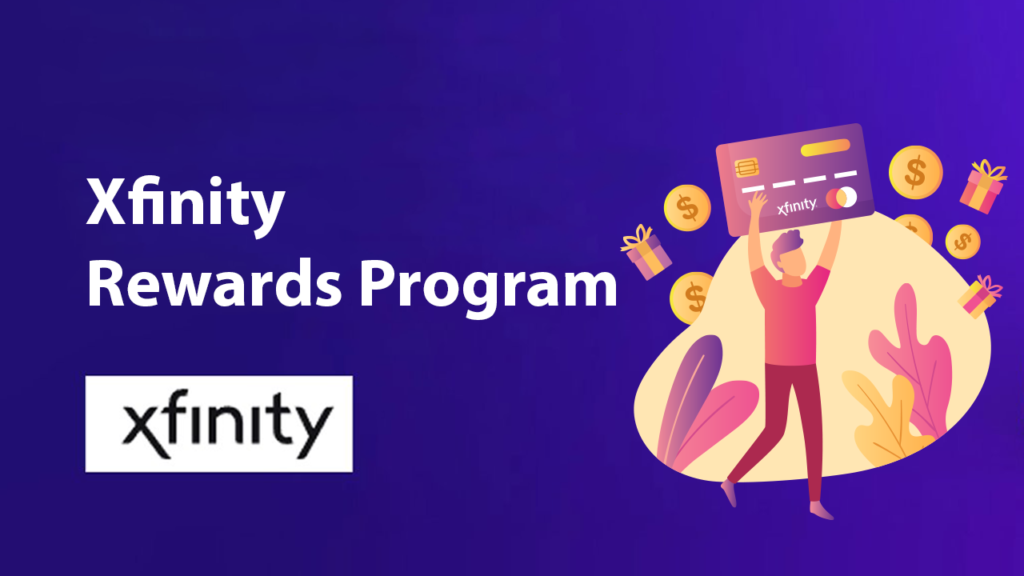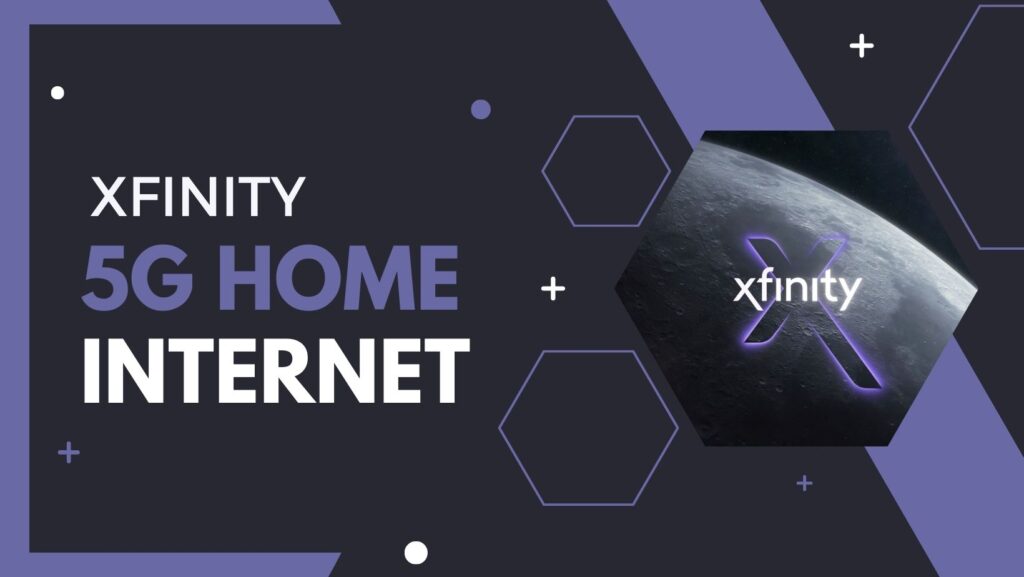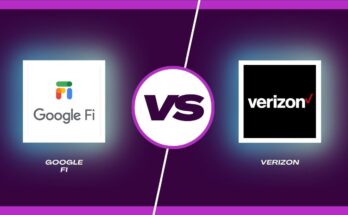In the fast-paced digital age, where streaming services have become integral to our daily entertainment, the Xfinity Stream app stands out as a versatile and feature-rich platform. Developed by Comcast, the app offers a comprehensive solution for users accessing live TV, on-demand content, and more. Explore and find the perfect internet deals with one of the leading internet providers i.e., Club HDTV. In this article, we’ll delve into the various aspects of the Xfinity Stream App, exploring its key features, functionality, and why it has become a go-to choice for many consumers.
What is the Xfinity Stream App?
The Xfinity Stream app is designed to provide Comcast Xfinity subscribers with a platform to access live TV, on-demand content, and DVR recordings on various devices. It extends the cable TV experience beyond traditional television sets, allowing users to watch their favorite shows, movies, and sports on smartphones, tablets, computers, and smart TVs.
Start With the Xfinity Stream App
To embark on your Xfinity Stream app experience, ensure you’re an Xfinity customer. Even if awaiting home equipment installation, enjoy streaming live sports, news, and On Demand content included with your Xfinity TV service. Connect your device to the internet via WiFi or a 3G/4G cellular network, bearing in mind potential data charges for cellular usage. Ensure your mobile device meets Xfinity Stream app System Requirements or use an eligible Xfinity Flex streaming TV Box. Finally, have your Xfinity ID and password handy for a seamless login process. Now, dive into the world of entertainment at your fingertips with the Xfinity Stream app.
Requirements to Begin With the Xfinity Stream App
| To Watch | Requirements |
|---|---|
| On-Demand or Live Out of Home | Access Xfinity TV service with any internet connection. Mobile wireless usage may result in data charges. Verify the wireless provider’s rate plan for detailed information. |
| Stream Live TV or On Demand content on your Xfinity home network. | Enjoy Xfinity TV and Internet service. Certain content is accessible within your in-home network only. |
| Access your Cloud DVR recordings, whether inside or outside your home. | Choose Xfinity X1, Choice TV with Xfinity Flex, or others. Use a customer-owned TV Box as your primary outlet. Non-X1 DVR customers lack access to Cloud DVR service. |
How to Access the Xfinity Stream App?
- Open the app; the For You screen will be visible.
- On mobile, swipe right for the main menu.
- View the home page screenshot with an expanded left menu.
- Access For You, Completed Recordings, Scheduled Recordings, Favorites, Purchases, or Downloads.
- Tap All Channels for complete listings or use menus.
- Choose your Favorite Channels or TV Go Channels for on-the-go viewing.
- Explore On Demand and Live programs by genre.
- Access app settings, including accessibility and parental controls.
Home
- The main screen upon opening the app.
Live TV
- Tap All Xfinity Stream Channels for full TV listings.
- Alternatively, explore Favorite Channels or TV Go Channels for on-the-go viewing.
My Library
- Access For You screen, Completed Recordings, Scheduled Recordings, Favorites, Purchases, or Downloads.
Browse
Explore On Demand and Live programs by genre.
- TV
- Movies
- Sports
- Networks
- Kids
- News
- Latino
Methods to Use the TV Listings through the Xfinity Stream App
In-home Xfinity Internet
Stream all subscribed channels on mobile or Flex streaming TV Box.
Outside home WiFi network
On mobile, you can
- Browse TV Listings.
- Watch TV Go content (Live TV and On Demand).
- Access Xfinity On Demand purchases.
- Record and view completed DVR recordings (requires Cloud DVR or Choice TV with Xfinity Flex).
- Download DVR recordings (requires Cloud DVR or Choice TV with Xfinity Flex) and select On Demand content.
All Channels from the Main menu.
- View a vertical list with horizontal timeslots.
- Options to Filter and Find are above the listings.
In All Channels, you can
- Select the date and time for specific listings.
- Swipe right to left (on mobile) or press the right arrow (on Flex streaming TV Boxes) to move forward in time.
- Swipe left to right (on mobile) or press the left arrow (on Flex streaming TV Boxes) to move backward in time.
- Select a channel to watch it live.
- Select a program for description and links to watch, record, or get more information.
- Filter by Available out-of-home (TV Go), Favorite channels, HD, CC, SAP, and Audio description.
How to Troubleshoot If Xfinity Stream App Not Working?
A few steps are given below explaining the troubleshooting process of the Xfinity stream app not working.
- Internet Connection – Confirm a stable and fast internet connection.
- App Update – Ensure the app is up-to-date.
- Device Compatibility – Check if your device is compatible with the app.
- Restart Device – Reboot your device to resolve potential issues.
- Clear Cache – Clear the app cache or consider reinstalling.
- Account Status – Verify the Xfinity account is active and in good standing.
- Customer Support – Reach out to Xfinity support for further assistance if issues persist.
Peacock on Xfinity Stream App
The Xfinity Stream app offers access to Peacock, NBCUniversal’s streaming service. To check for the latest information on Peacock availability on Xfinity Stream, please visit the website or contact customer support.
Xfinity Stream App Not Working On LG and Samsung TV
Steps to troubleshoot Xfinity Stream app not working on LG and Samsung TV.
- Check Internet Connection – Ensure your TV has a stable internet connection.
- App Update – Verify that the Xfinity Stream app is updated to the latest version.
- Restart TV – Power cycle your LG or Samsung TV by turning it off and on.
- Clear Cache – If possible, clear the app cache in the TV settings.
- Reinstall App – Uninstall the Xfinity Stream app and reinstall it.
- Contact Support – If issues persist, reach out to customer support for assistance.
How to Use Xfinity Stream App Roku?
To use Xfinity Stream on Roku, follow these steps.
- Install the Xfinity Stream app from the Roku Channel Store.
- Launch the app and sign in with your Xfinity credentials.
- Browse and stream live TV, on-demand content, and DVR recordings.
- Ensure your Roku device and app are updated for optimal performance.
- For troubleshooting, check Xfinity’s support resources or contact their customer support. Enjoy streaming your favorite content on Roku using the Xfinity Stream app.
How to View and Download On-Demand Content?
With the Xfinity Stream app, not only can you enjoy live TV, but you can also access On Demand programs when connected to your in-home WiFi network. Select from a variety of categories under Browse in the main menu.
- TV – Explore available TV shows and series.
- Movies – Access a list of available movies.
- Sports – Discover available sports programs.
- Networks – Explore programs from a selected network.
- News – Access a list of news-related programs and documentaries.
- Kids – Find programs suitable for children.
- Latino – Explore available movies, TV shows, and series in the Latino category.
Utilize the Filters option in the program list to customize your view based on criteria such as Download availability, High Definition (HD), Closed Captioning (CC), Secondary Audio (SAP), and TV Go accessibility.
For On Demand Purchases, navigate to the Saved tab and select Purchases. From there, choose the program you wish to watch or download on your mobile device. Enjoy the flexibility of offline viewing with the app, enhancing your entertainment experience.
Accessibility Options
The Xfinity Stream channel prioritizes inclusivity with the following accessibility features.
Closed Captioning
- Display on-screen text version of program audio during playback.
Video Description
- Audio includes descriptions of key visual elements for a richer experience.
Secondary Audio Program (SAP)
- Access program audio in another language.
To configure accessibility options, access the Settings icon at the main menu’s bottom, then select Accessibility.
Parental Controls
Ensure a safe viewing environment for your child with robust parental controls.
Enable Touch ID
- Utilize your fingerprint for secure parental control adjustments.
Safe Browse Settings
- Limit displayed program titles and descriptions during browsing.
Movie Ratings
- Block movies based on their assigned ratings.
TV Ratings
- Restrict TV shows based on their assigned ratings.
Networks & Channels
- Block programs from a specific network or channel.
Titles
- Manage individually blocked programs.
To establish parental controls, access the Settings icon at the main menu’s bottom, then select Parental Controls. Customize your settings for a tailored and secure viewing experience.
Conclusion
So, the Xfinity Stream app transforms the entertainment landscape by seamlessly extending the Xfinity TV experience to various devices. With its user-friendly interface, extensive content library, and inclusive features like accessibility options and parental controls, it caters to diverse preferences. Embrace the future of streaming with Xfinity Stream, where entertainment knows no bounds. To know more about internet packages, call Club HDTV customer care number – +1(855)-352-5313.
Related Post:-